Tech Talk: Fall 2024 Google Workspace tips, tricks, and treats

by Elizabeth Parsons, IT Services
The fall semester is now well underway, so this is the perfect time to review some helpful software tips for everyone’s favorite enterprise application: Google Workspace. Let’s take a look at a few things that can improve your experience with Gmail, Google Meet, Google Drive, and more.
Helpful tip: Get organized!
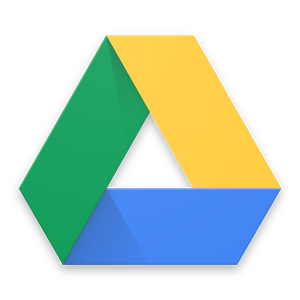
As the semester has just begun, it could be helpful to take a few moments at the start of this new academic season to organize your Google Drive files. Are you holding on to assignments from previous semesters? What about documents from completed projects of several years ago? Those are great candidates to move out of your Google Drive and onto a hard drive or some other storage solution – to free up space in your Miami account. Make sure you’re keeping track of who has access to these documents as you’re moving them around – so the necessary parties can still see them if you reorganize.
As a reminder, due to new restrictions from Google, Drive quotas will be going into effect in Spring 2024. Faculty will be able to store 800 GB in their Drive, and staff will store 500 GB. If you find that you are getting close to that amount, please consider saving personal documents in your own personal Google account or external hard drive.
For questions about the changes to Google Drive, or to speak to someone about other storage options, please reach out to IT Services.
One neat trick: Turn off signature in replies
We have all seen them: the email chains that, if printed, would take up reams and reams of paper – partly because each reply contains the signature of the sender. This can clutter up your screen and make the important information in the email difficult to parse.
The good news is that there is a way to turn off that signature line in replies, so that after the first time you send a message, the signature doesn’t show up again. After all, these folks you’re emailing already know who you are. Here are the steps:
- Go to Settings in Gmail: Click the gear icon at the top of your home page; then, click “See all settings”
- In the “General” tab, scroll down to the signature section
- Uncheck the box next to the text: “Insert signature before quoted text in replies and remove the "--" line that precedes it.”
That’s it! Your signature will now no longer appear in the quoted replies of every new email you send in long chains of messages.
Incoming Treat: “Lock” files for editing

The collaborative nature of Google Docs and Sheets makes it a breeze to share work, comment revision notes, and incorporate edits. However, when you’re ready to publish the document or the project has come to an end, it would be helpful to be able to indicate that the content is final – and keep collaborators from making small changes that you might miss.
Later this month (September), Miami Google Workspace users will start to see an option to “lock” their files in Google Drive. In order to lock a file, you need to have edit access to it. Right click a file in Drive, select “File information” > “Lock” and confirm. At that point, the document will be locked for editing until you (or someone else with edit access) unlocks it. This means that edits, comments, and suggestions can no longer be added.
Read more about locking documents on the Google Workspace support site. (Please note: At Miami, we are a “rapid release domain,” so the feature may not be available until mid-September. Keep checking back!)
We hope these tips are helpful as you move forward this fall. Have a great semester!

