Techsplaining 101: Google Calendar appointment slots

For faculty, staff, and students who need to set up remote office hours or remote appointments, Google has a tool for that. Faculty members can set up appointment slots in Google Calendar and have students simply choose a slot that’s available, instead of waiting for the email back-and-forth of finding a time that works best for all parties.
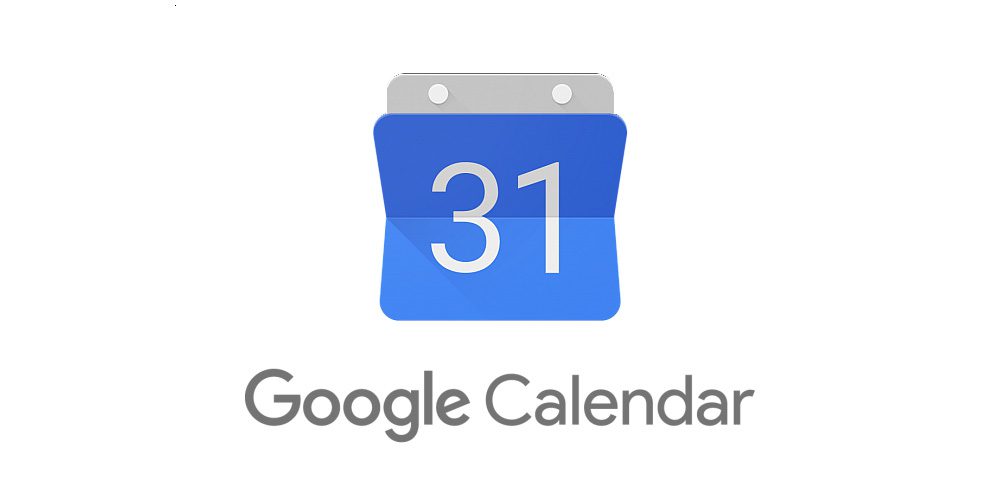
Here is a quick how-to guide for setting appointment slots in Google Calendar:
- Go to Google Calendar (calendar.MiamiOH.edu) and log in with your Miami credentials.
- On the day you hold office hours, drag a block of time on your calendar when you will have office hours. Enter a title, such as “Prof X Office Hours.” In the box that pops up, click on “Appointment Slots”.
- Set the duration of each appointment by increasing or decreasing the duration value, then click Save.
- Voila! Your appointment block is set. You should see a small checker-board icon on this calendar event, letting you know that it contains Appointment slots.
Google generates a link for your block of office hours that you share with your students. Click on your block of office hours, then click the link “Go to appointment page for this calendar.” From the web page, students can select an appointment slot, provide additional details in the description, and reserve the appointment slot, which will also add the appointment to their calendar. Students will need to be logged in to their Miami GSuite account to book a slot. Once your attendees have signed up for a slot, you can modify each slot and add conferencing options (e.g., Webex or Google Meet).
For more information about creating appointment slots in Google Calendar, and how to do so on multiple operating systems, please visit the Google support site.

