
What's new with Office 2016?
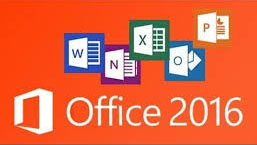 by Cathy McVey, information technology services
by Cathy McVey, information technology services
This winter, IT announced that Office 2016 for Windows and Mac is available to all Miami faculty, staff and students for use on personal devices at no cost.
So what’s new in 2016?
Here are a few new features in the Mac version and in the PC version that might help make your work easier.
Macs
Maximize your workspace
The redesigned Ribbon in Office 2016 unifies the look and functionality across all platforms. It also takes up a lot of space and can be pretty cluttered. If you want some extra screen real estate, hide the Ribbon by clicking on the small arrow on the far right side. Click the arrow to display the Ribbon again. You can also show or hide the Ribbon by clicking on the currently active tab.
Tweak styles quickly
Apply and create styles quickly with the new Styles Pane. From the Home tab, click Styles Pane on the far right. Apply a style by clicking its name in the list, or use the New Style button to create a brand-new style from scratch. If you have a document with many applied styles, check the Show Styles Guides box to toggle on a color-coded guide to all the styles that have been applied to your document.
Save time with AutoCorrect
Speed up your writing with AutoCorrect. If you frequently misspell the same words, add them to your AutoCorrect dictionary. Choose Tools > AutoCorrect and add entries to automatically fix your terrible typing habits. You can also add to your AutoCorrect dictionary from Word’s automatic spellcheck. Control-Click a misspelled word, and use the context menu to add its replacement to AutoCorrect.
Windows/PC
New chart types For those who felt that the selection of charts in Office was getting a tad boring, Microsoft added a bunch of new chart formats to Excel that should help users to do a better job when it comes to visualizing financial or hierarchical data. These new charts can be used in Word, Excel and PowerPoint: Treemap, Waterfall, Pareto, Histogram, Box and Whisker, and Sunburst.
Smart Lookup
Smart Lookup is a new feature that allows you to highlight a word and select Smart Lookup from the context menu (right-click on the mouse) to quickly pull up some related information without having to leave your Office app. Use it to look up the definition of a new word or to gain some context with an unfamiliar term. Results are Bing-powered and will load into an Insights pane within your current authoring environment.
Skype integration One of the tighter integrations that Office 2016 offers is the ability to jump into a Skype call from within Word or Excel. Tap into the various capabilities in Skype such as Instant Messaging (IM), voice or video calls, and screen sharing without having to break out of your current workflow or launch the Skype client.
If you are looking for more tips and tricks, Google “Office 2016 tips” and check out all the content you will find. Microsoft also provides various Quick Start Guides.
If you have not downloaded the software to your personal computer or mobile device, please visit the appropriate Office Pro Plus portal:
If you have questions, or need additional assistance accessing Microsoft Office Pro Plus, please contact the IT services support desk at 513-529-7900 or ITHelp@MiamiOH.edu.
