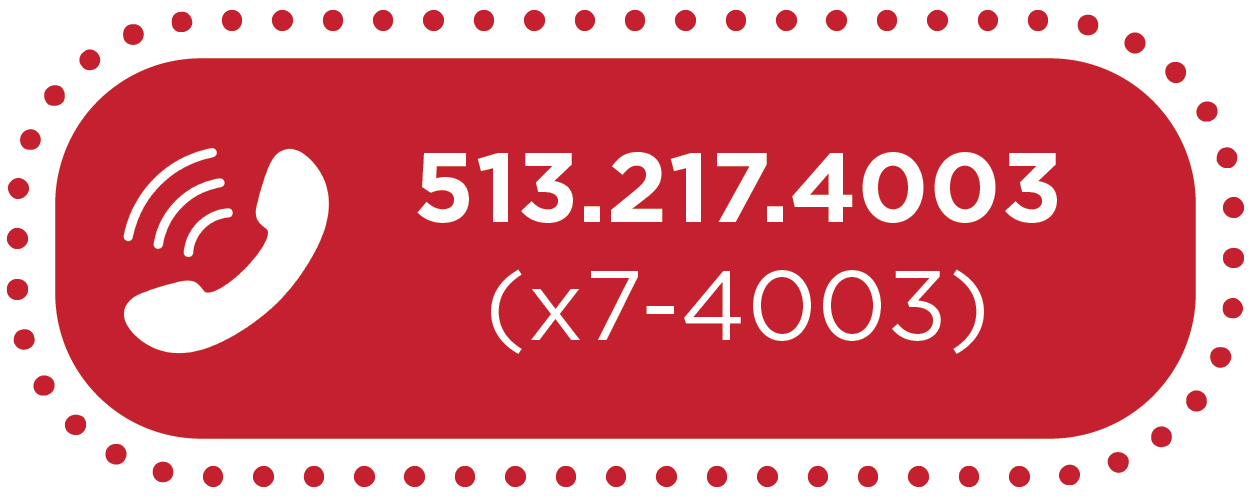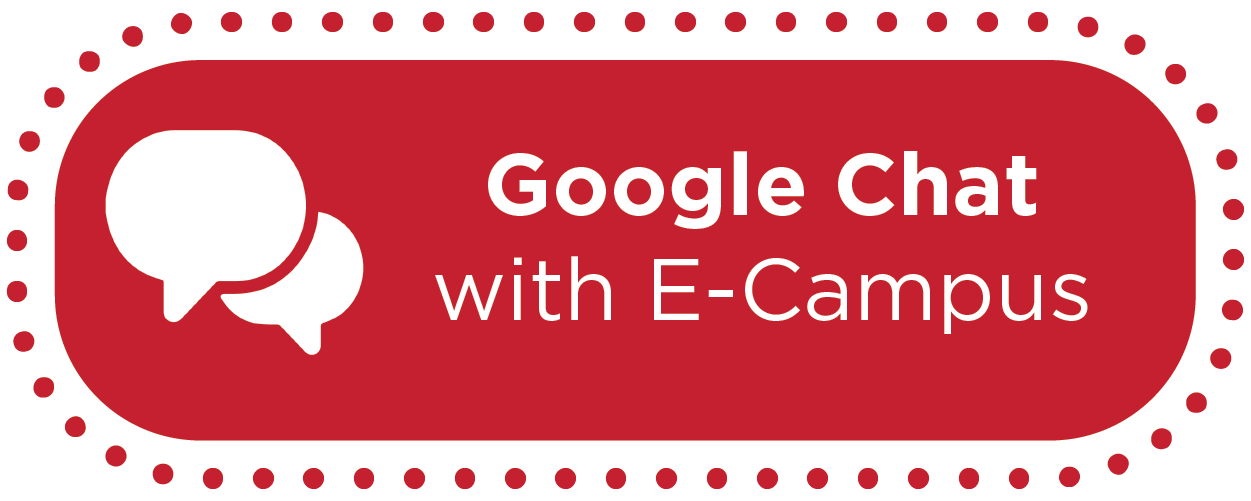How-To: Extend Time on Quizzes in Canvas


How-To: Extend Time on Quizzes in Canvas
If you receive a Faculty Notification Letter (FNL) for a student who is allotted extended time on assessments, you can add the appropriate time to Canvas Quizzes --for example, a quiz that is only available for a specific amount of time.
Note: FNLs may state that students should receive extended time on timed tests, quizzes, lab work, homework and in-class assignments. This accommodation only applies to timed assessments and does not extend the due dates.
Step-by-Step Instructions
Step-by-step instructions for giving students extra time on a published quiz (aka extending time on quizzes) can be found in this Canvas Guide. Additionally, the video below provides a guided experience for taking advantage of this Canvas feature.
Extend Time on Quizzes for Multiple Students
It is also possible to extend time on Canvas Quizzes for more than 1 student at a time. In this case, follow the steps shown in the video above, but instead of selecting one student:
- Select all students who need extended time using the checkmarks in the far left column.
- Click Change Extension for # Selected Students at the bottom of the window.
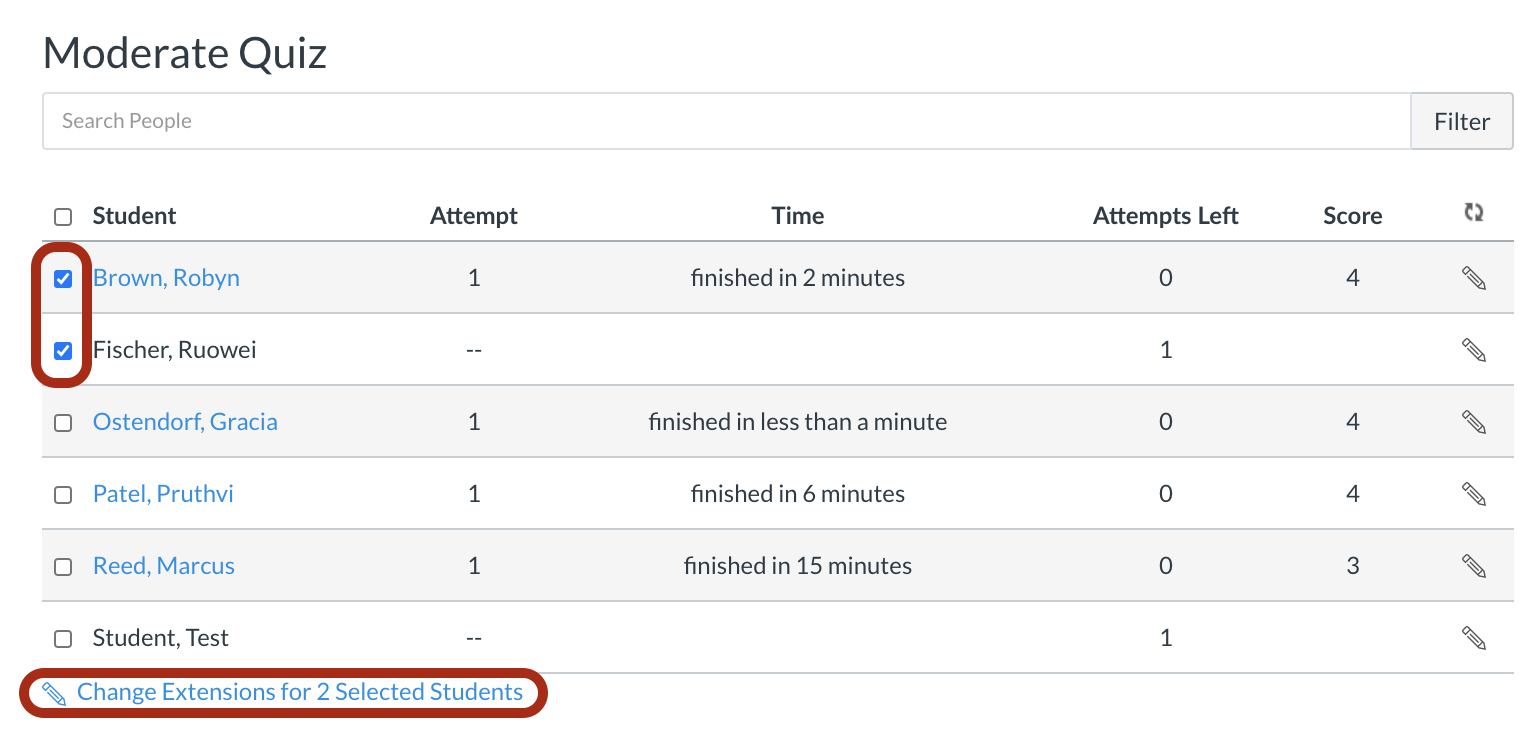
This will allow you to complete the extension changes and apply to all selected students.
Special Note about Canvas Quiz Availability Dates
Quiz availability dates still apply when moderating a quiz. For example, if you restrict the availability of the quiz to one hour (to represent class time), the quiz will auto-submit at one hour, even if you have allowed an extra 30 minutes or one hour to students with FNLs. In cases like these, you should either:
- Allow a window of time when students can take the exam
- Assign the exam to the student with the accommodation with an “Available Until Date” (there is a Canvas guide for assigning a quiz to an individual student)
Example: Professor Henson has an exam scheduled as a Canvas Quiz for Tuesday. The class usually meets from 2:50-4:10. Ms. Henson allows the students 80 minutes to take the exam/quiz and only has the assessment open from 2:50 until 4:10. One of her students, Sally, receives 150% time the standard time for the assessment. Sally starts taking the exam/quiz at 2:50, but it closes and submits after only 80 minutes because of the Available Until date and time set by the instructor. Sally has lost 40 minutes of her exam/quiz, and her accommodation has not been met.